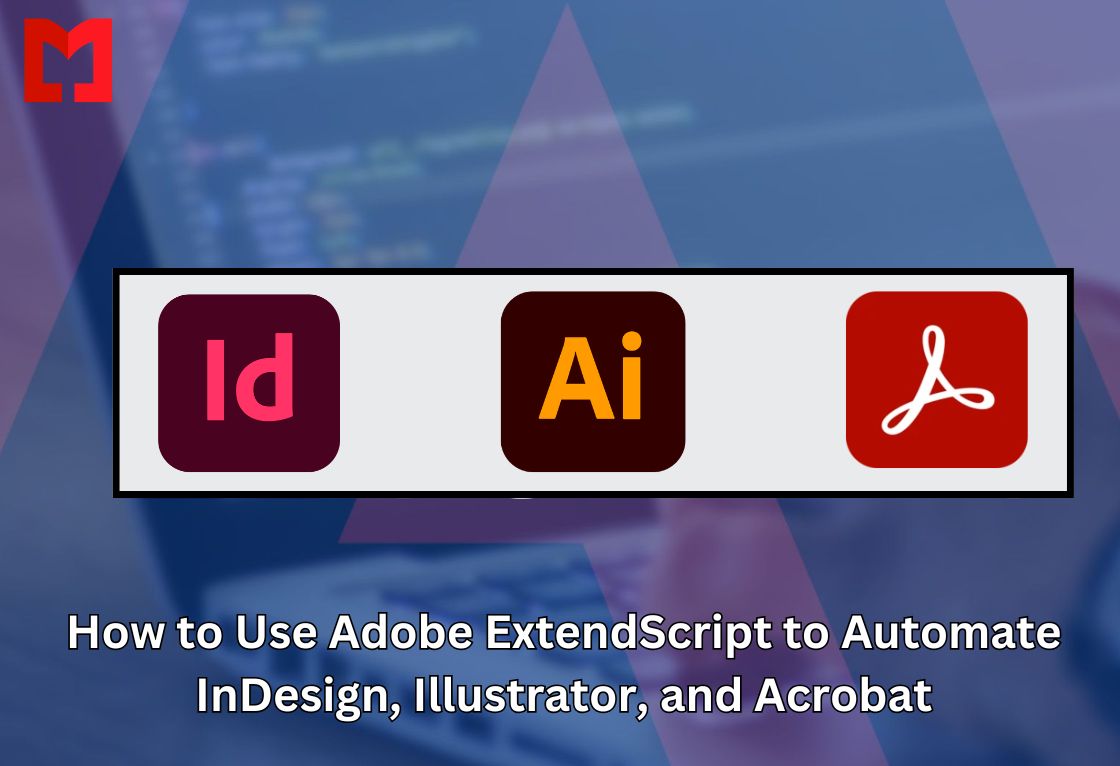Adobe software is widely used for graphic design, publishing, and document management. Applications like Adobe InDesign, Illustrator, and Acrobat provide powerful tools, but repetitive tasks can slow down productivity. Automation with Adobe ExtendScript helps users save time, reduce errors, and streamline workflows by writing scripts that execute tasks automatically.
In this comprehensive guide, we’ll explore how to use Adobe ExtendScript to automate InDesign, Illustrator, and Acrobat, complete with coding examples, best practices, and how businesses benefit from Adobe plugin development.
What is Adobe ExtendScript?
Adobe ExtendScript is a scripting language based on JavaScript that allows users to automate tasks in Adobe applications. It is primarily used for:
✔ Batch processing large files
✔ Automating repetitive design and document tasks
✔ Customizing Adobe workflows with scripts
✔ Creating custom plugins for Adobe software
✔ Integrating Adobe apps with third-party services
Many companies hire Adobe plugin developers to create custom automation tools for their design, publishing, and document management needs.
Why Automate Adobe Software with ExtendScript?
Using ExtendScript for automation provides several benefits:
✅ Saves Time – Reduces manual work by automating repetitive tasks.
✅ Improves Accuracy – Eliminates errors caused by human oversight.
✅ Increases Productivity – Allows designers and editors to focus on creative tasks.
✅ Enables Batch Processing – Automate edits on multiple files at once.
✅ Integrates with APIs – Connect Adobe apps with external data sources.
According to Adobe’s 2024 Automation Report, 68% of creative professionals reported that automation tools reduced their workload by 50% or more.
Setting Up ExtendScript for InDesign, Illustrator, and Acrobat
1. Installing ExtendScript Toolkit (ESTK)
📌 To run ExtendScript, you need:
- Adobe InDesign, Illustrator, or Acrobat (Latest versions)
- ExtendScript Toolkit (ESTK) (Discontinued but still functional)
- Visual Studio Code + ExtendScript Debugger (Recommended for modern development)
2. Running Your First ExtendScript
Open the ExtendScript Toolkit, select Adobe InDesign, and enter:
javascript code:
alert("Hello, Adobe ExtendScript!");
📌 Click “Run” – A pop-up message will appear in InDesign, confirming that scripting is working.
Automating Adobe InDesign with ExtendScript
Adobe InDesign is used for publishing layouts, books, and digital documents. With ExtendScript, you can automate:
✔ Page and layout adjustments
✔ Text formatting and styling
✔ Table and image placement
✔ Batch PDF exporting
1. Automating Document Creation in InDesign
🔹 Example: Create a New InDesign Document
javascript code:
var doc = app.documents.add();
doc.pages.add();
alert("New InDesign document created!");
📌 This script:
✅ Creates a new InDesign document
✅ Adds an extra page
2. Automating Text Frame Creation
🔹 Example: Insert a Text Frame and Add Content
javascript code:
var doc = app.activeDocument;
var page = doc.pages[0];
var textFrame = page.textFrames.add();
textFrame.geometricBounds = [50, 50, 200, 400];
textFrame.contents = "Hello, InDesign Automation!";
📌 This script:
✅ Adds a text frame to the first page
✅ Inserts text automatically
3. Automating PDF Export in InDesign
🔹 Example: Export InDesign File as PDF
javascript code:
var myDoc = app.activeDocument;
var myFile = File("~/Desktop/MyExportedPDF.pdf");
var myPDFOptions = app.pdfExportPresets.item("[High Quality Print]");
myDoc.exportFile(ExportFormat.pdfType, myFile, false, myPDFOptions);
alert("PDF Exported Successfully!");
📌 This script:
✅ Exports an InDesign document as PDF
✅ Uses High Quality Print settings
Automating Adobe Illustrator with ExtendScript
Adobe Illustrator is widely used for vector graphics, UI/UX design, and branding. ExtendScript allows automation of:
✔ Vector shape creation
✔ Batch image processing
✔ Text formatting and color adjustments
✔ Automated file exports
1. Creating a Shape in Illustrator
🔹 Example: Draw a Rectangle with ExtendScript
javascript code:
var doc = app.activeDocument;
var rect = doc.pathItems.rectangle(500, 100, 200, 150);
rect.fillColor = new RGBColor();
rect.fillColor.red = 255;
alert("Rectangle Created!");
📌 This script:
✅ Creates a red rectangle
✅ Adds it to the Illustrator document
2. Automating Text Formatting in Illustrator
🔹 Example: Insert and Format Text
javascript code:
var doc = app.activeDocument;
var textFrame = doc.textFrames.add();
textFrame.contents = "Automated Text Formatting";
textFrame.textRange.size = 24;
textFrame.textRange.fillColor = new RGBColor();
textFrame.textRange.fillColor.blue = 255;
alert("Text added successfully!");
📌 This script:
✅ Inserts a text frame
✅ Applies a font size of 24px
✅ Changes text color to blue
3. Automating File Export in Illustrator
🔹 Example: Save Illustrator File as PNG
javascript code:
var file = new File("~/Desktop/IllustratorExport.png");
var options = new ExportOptionsPNG24();
options.artBoardClipping = true;
app.activeDocument.exportFile(file, ExportType.PNG24, options);
alert("PNG Exported Successfully!");
📌 This script:
✅ Exports Illustrator file as PNG
✅ Uses transparent background settings
Automating Adobe Acrobat with ExtendScript
Adobe Acrobat is used for managing and processing PDFs. With ExtendScript, you can:
✔ Merge multiple PDFs
✔ Extract text and images
✔ Apply watermarks and annotations
✔ Automate form field handling
1. Merging Multiple PDFs in Acrobat
🔹 Example: Merge PDF Files Using ExtendScript
javascript code:
var merger = app.newDoc();
merger.insertPages({
nPage: merger.numPages - 1,
cPath: "C:/Users/User/Documents/File1.pdf"
});
merger.insertPages({
nPage: merger.numPages - 1,
cPath: "C:/Users/User/Documents/File2.pdf"
});
merger.saveAs("C:/Users/User/Desktop/MergedDocument.pdf");
alert("PDFs Merged Successfully!");
📌 This script:
✅ Combines multiple PDFs into one
✅ Saves the final document
2. Extracting Text from a PDF
🔹 Example: Extract All Text from an Acrobat Document
javascript code:
var myDoc = app.activeDocs[0];
var extractedText = myDoc.getPageNthWord(0, 0) + " " + myDoc.getPageNthWord(0, 1);
alert("Extracted Text: " + extractedText);
📌 This script:
✅ Extracts text from the first page
Why Hire Adobe Plugin Developers?
Many companies hire Adobe plugin developers to create:
✔ Custom automation tools
✔ AI-powered document processing
✔ Batch image and text formatting plugins
✔ API integrations with external services
📌 Need custom Adobe automation? Hire Adobe plugin developers today!
Conclusion
Using Adobe ExtendScript to automate InDesign, Illustrator, and Acrobat helps users save time, improve accuracy, and increase productivity. Whether it’s batch processing PDFs, automating text formatting, or exporting files, ExtendScript is a powerful tool for Adobe automation. With the rise of AI-Powered InDesign Automation, businesses can further enhance these workflows, leveraging AI to create smarter, more efficient design processes.
If your business needs custom Adobe plugin development, consider hiring expert developers to build custom solutions.
Related Keyphrase:
#AdobeAutomation #AdobePlugins #InDesignScripting #IllustratorScripting #AcrobatAutomation #HirePluginDevelopers #ExtendScript #AdobeDevelopment