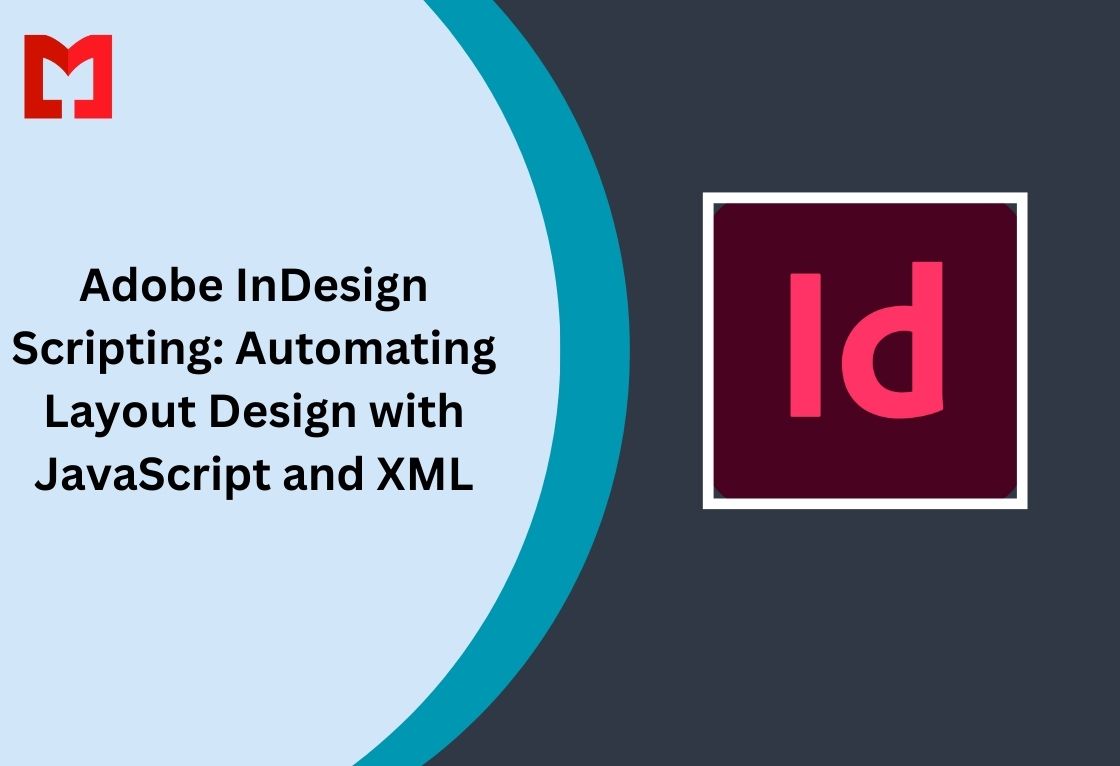Adobe InDesign is one of the most powerful tools for creating professional layouts for print and digital media. However, repetitive tasks like formatting, data merging, and layout adjustments can be time-consuming. Adobe InDesign scripting allows designers and businesses to automate layout design using JavaScript and XML, making workflows faster and more efficient.
This guide will explain how InDesign scripting works, how JavaScript and XML can be used to automate layouts, and why businesses hire InDesign plugin developers to create custom automation solutions.
Why Use InDesign Scripting?
Using JavaScript and XML for automation in InDesign has several advantages:
✔ Saves Time – Automates repetitive tasks like applying styles, inserting images, and exporting files.
✔ Reduces Errors – Minimizes human errors in layout formatting and content placement.
✔ Boosts Productivity – Allows designers to focus on creativity rather than manual data entry.
✔ Integrates with Other Tools – Connects with CMS, databases, and APIs for content automation.
✔ Custom Workflows – Businesses can hire InDesign plugin developers to create custom automation solutions.
According to a 2023 industry report, 80% of publishing companies that implemented automation in InDesign reported a 30% increase in productivity.
Getting Started with Adobe InDesign Scripting
Before writing scripts, set up your development environment.
1. Setting Up the Environment
📌 Requirements:
- Adobe InDesign CC installed
- JavaScript (ExtendScript) or XML knowledge
- Adobe ExtendScript Toolkit (ESTK) (or Visual Studio Code with ExtendScript Debugger)
2. Accessing the Scripts Panel
- Open InDesign
- Go to Window → Utilities → Scripts
- Right-click on User → Reveal in Finder/Explorer
- This is the Scripts Panel folder, where scripts are stored and executed.
3. Creating a Simple Script
Let’s write a simple JavaScript (ExtendScript) script that creates a text frame and inserts content into it.
javascript code:
var doc = app.activeDocument;
var page = doc.pages[0];
var textFrame = page.textFrames.add();
textFrame.geometricBounds = [50, 50, 200, 400];
textFrame.contents = "Hello, Adobe InDesign Scripting!";
alert("Text frame created successfully!");
💡 This script:
- Selects the first page
- Creates a text frame
- Inserts text into the frame
- Displays an alert message
Save this script as MyScript.jsx in the Scripts Panel folder and run it from the Scripts Panel in InDesign.
Automating Layout Design with JavaScript
1. Automating Text and Paragraph Formatting
A script can apply styles to headings, body text, and captions automatically.
javascript code:
var doc = app.activeDocument;
var textFrame = doc.pages[0].textFrames.add();
textFrame.geometricBounds = [50, 50, 300, 500];
textFrame.contents = "Automated InDesign Text Formatting";
var paraStyle = doc.paragraphStyles.itemByName("Heading1");
if (!paraStyle.isValid) {
paraStyle = doc.paragraphStyles.add({name: "Heading1"});
paraStyle.pointSize = 24;
paraStyle.fontStyle = "Bold";
}
textFrame.texts[0].appliedParagraphStyle = paraStyle;
alert("Text formatting applied!");
This script:
✅ Creates a text frame
✅ Adds content
✅ Applies a paragraph style (Heading1)
2. Automating Image Insertion and Resizing
Insert and resize multiple images dynamically:
javascript code:
var doc = app.activeDocument;
var page = doc.pages[0];
var file = File.openDialog("Select an image");
if (file) {
var imageFrame = page.rectangles.add();
imageFrame.geometricBounds = [50, 50, 300, 400];
imageFrame.place(file);
imageFrame.fit(FitOptions.PROPORTIONALLY);
alert("Image inserted successfully!");
}
📌 This script:
- Prompts the user to select an image
- Places it in a frame
- Resizes it proportionally
Businesses that hire InDesign plugin developers often request custom scripts for batch image insertion.
Automating Data-Driven Layouts with XML
XML is widely used for automating text-heavy layouts, such as catalogs, magazines, and financial reports.
1. Structuring the XML File
Example XML content:
xml code:
<Catalog>
<Product>
<Name>Wireless Mouse</Name>
<Price>$29.99</Price>
</Product>
<Product>
<Name>Mechanical Keyboard</Name>
<Price>$79.99</Price>
</Product>
</Catalog>
2. Importing XML Data into InDesign
1️⃣ Open InDesign
2️⃣ Go to Window → Utilities → Tags
3️⃣ Create text frames and tag them according to the XML structure
4️⃣ Import XML: File → Import XML
5️⃣ Click Import to automatically populate the layout
3. Automating XML Processing with JavaScript
Use JavaScript to process XML data dynamically:
javascript code:
var doc = app.activeDocument;
var xmlRoot = doc.xmlElements.item(0);
for (var i = 0; i < xmlRoot.xmlElements.length; i++) {
var product = xmlRoot.xmlElements[i];
var name = product.xmlElements.item("Name").contents;
var price = product.xmlElements.item("Price").contents;
var textFrame = doc.pages[0].textFrames.add();
textFrame.geometricBounds = [50, 50 + (i * 50), 300, 100 + (i * 50)];
textFrame.contents = name + " - " + price;
}
alert("XML data imported successfully!");
This script:
✅ Reads XML product data
✅ Creates text frames
✅ Populates them with XML content
Best Practices for Adobe InDesign Scripting
✅ Use Error Handling – Prevent script crashes with try-catch:
javascript code:
try {
createTextFrame();
} catch (e) {
alert("Error: " + e.message);
}
✅ Optimize Performance – Batch process large documents efficiently.
✅ Automate File Exporting – Save layouts as PDF, JPEG, or EPUB automatically.
✅ Test in a Safe Environment – Use sample documents before applying scripts to real projects.
Why Hire an InDesign Plugin Developer?
For businesses that need custom InDesign automation, hiring an expert can:
✔ Save Development Time – No need to learn complex scripting.
✔ Ensure Accuracy – Reduces errors in data merging and layout automation.
✔ Enhance Workflow Integration – Connects InDesign with CMS, databases, and APIs.
✔ Improve Design Efficiency – Automates page creation, content placement, and exports.
📌 Looking for a custom solution? Hire InDesign plugin developers to build automation tools tailored to your needs.
Conclusion
Adobe InDesign scripting with JavaScript and XML is a game-changer for businesses and designers. It enables automation, faster workflows, and data-driven layouts. Whether you need to format text, insert images, or generate catalogs, scripting helps streamline the process.
If you need custom automation, consider hiring an InDesign plugin developer to create scripts that fit your workflow.
elated Keyphrase:
#InDesignScripting #AdobeInDesign #JavaScriptAPI #Automation #XML #InDesignPluginDevelopment #DesignAutomation #GraphicDesign #HireInDesignDevelopers #Publishing #DigitalDesign #ContentAutomation